Working with Essbase server 9.3.1.3 and Application Manager
The Migration is a process that migrate your existing application to the upgrade paths from previous versions of Analytic Services to the latest release. Migration wizard migrate all artifacts and other required files. Migration report presents information such as the user who performed the migration, the package file used, the time the migration was performed, and the number of artifacts migrated.
Create Applications
Applications can either be created on server or on client and the databases can also be hence created under each application, depending upon the location of the application, either server or on client using the Application Manager.
Right click on Application and select “Using Block Storage” named to new application.

The Migration is a process that migrate your existing application to the upgrade paths from previous versions of Analytic Services to the latest release. Migration wizard migrate all artifacts and other required files. Migration report presents information such as the user who performed the migration, the package file used, the time the migration was performed, and the number of artifacts migrated.
Create Applications
Applications can either be created on server or on client and the databases can also be hence created under each application, depending upon the location of the application, either server or on client using the Application Manager.
Right click on Application and select “Using Block Storage” named to new application.

Create database
Right click on application select “create database” insert Database name click ok.
Once database created create outline then load data in to the database. You can create calculation script, report script, views and filter so for migration you should have all files.
Migration through Migration Wizard
There are two Essbase servers in my network place. One server is Essbase 9.3.1.3 version, where one demo application exists with the outline, calculation script, report script and other components.
Essbase version 9x has one utility for application migration.
File --> Wizards --> Migration
Other server is in Essbase version 11x. You have to specify Source and target Essbase server. Source Essbase server is in version 9x and target Essbase server is in version 11x.
A novice-level migration allows you to select which types of Essbase objects to migrate, but you cannot select individual objects. The source Essbase server is “Vadminis-064ad2” version 9x and target Essbase server is “orgbisp” version 11x.
Select source application and target application server. If the target application is old one then make check true.
All artifacts
Click on finish
You can check in messages panel application migrated to the “orgbisp” server in “DMDemo”.
Taking data base backup
Database Backup file
You have to take database backup so that after migration you can import database again.
Right click on database and go to export. You have to specify export file path and export type option.
You can verify that database backup has taken or not.
Migration Verification
You can view the migrated application from Essbase 9.3.1.3x to 11.1.1.3x. You can see the migrated outline, calculation scripts, report scripts, rule files and other artifacts.
Now load database into migrated application
Browse database backup file and load data.
Database loaded successfully
Verification of database
You can verify the database Right click on database and preview data.
Validation of Migrated Database
Business Query: - This is the sales analysis report of colas product in all region for current year.
Sales Report in Essbase 9.3.1.3
Excel View of Sales Report
For validating that database is migrated correctly or not; you can build the same and check the result.
This is the migrated application in 11.1.1.3.
Sales Report in Essbase 11.1.1.3
Excel View sales report in Essbase 11.1.1.3
Log File
Once migration process done you will have one updated “application_name.log” file. In the log file you can see the















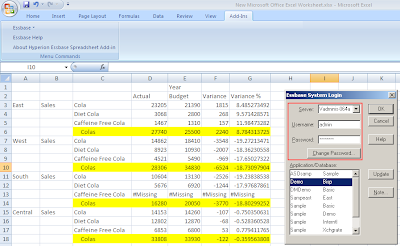



What about Planning Data?
ReplyDelete