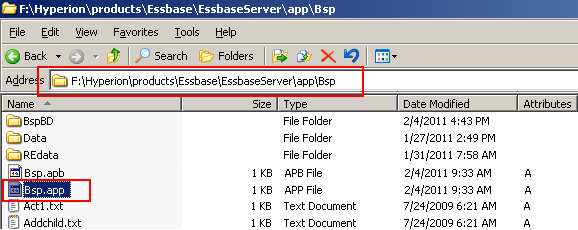Common Backup
- Preparing for Backup: - Server required to be prepared for performing backup. Server should be in read only mode or it should be in idle mode.
- Database Backup: - First take backup of database files. You must take database backup in form of text file or other database form.
- File System Backup: - Secondary you should have backup of all supporting files. It is difficult to recover database without supporting files like outline files. Rule files or index file.
Steps for taking backup
You should fallow fallowing steps for performing backup operation.
Step -> 1 Server should be in Read-Only mode.
Step -> 2 Perform backup operation.
Step -> 3 Revert Back server in to Read-Write mode.
Hot Backup: -
When you take hot backup your server should be in Read-Only mode.
Advantage of hot backup:-
1) No server down time
2) Analysis can be performed during backup
Disadvantage of hot backup:-
1) Clint can’t modify value or insert data during backup
Caution: When you take backup of database, then your server should be in read only mode.
Enter in to Essbase server through command mode.
Logged in successfully…..
Command for changing mode of database in read only mode.
Maxl “alter database begin archive”.
Syntax -> alter database Bsp.BspBD begin archive to file “c:\\BspBK”;
One file creates in the given path “C:\\BspBK”.
When you open this file into notepad, it will show you list of files to be backed up.
Open Bsp folder from the fallowing path “F:\Hyperion\products\Essbase\EssbaseServer\app\Bsp”
These are the files to be backed up.
For checking that data base is read only mode try to insert data from client side.
You can see database can’t be updated from the client side.
Important Backup files
You have to take backup of fallowing files.
When performing a file system backup use the file system backup software of your choice.
- essxxxxx.ind
- essxxxxx.pag
- databasename.eam
- databasename.ind
- databasename.otl
- x.lro
Essbase files that you must manually backup
1. essbase.sec
2. essbase.bak
3. essbase.cfg
4. databasename.app
Database artifact files
1. *.otl
2. *.csc
3. *.rul
4. *.rep
5. *.eqd
6. *.sep
There are some more supporting file needs to be backed up. Copy all files and keep in a common folder. When any misshaping occurs you can recover from this folder. “BspBK” notepad shows necessary backup files but not complete backup files like “*.csc”,”*.rul”,”*.mdx”,”*.mxl”,”*.rep” and other.
Copy all below files and keep in to another folder.
Backup folder: -
Create one backup folder and keep all supporting files into it.
Essbase Recovery
To restore a database, replace the files on disk with the corresponding files from backup. The application should be stopped, unless you are restoring from an export file. In that case, ensure the application is not accepting client connections.
Restoring Corrupted Databases
If there is a problem with any one of these essential database files, the entire database becomes corrupted and Essbase server cannot start the database.
1) essn.pag
2) essn.ind
3) databasename.esm
4) databasename.tct
5) databasename.ind
Back Server in normal mode
Once backup done, you can change Essbase server mode into read write mode.
Command for changing read only mode to read write mode.
Maxl “alter database end archive”.
Syntax - alter database Bsp.BspBD end archive;
Now client can update data because now data base is in read write mode.